User guide Leon Software integration with MyFlight Connect
CONTENT:
I. Preliminary system set up requirements
II. Step1: Add MyFlight Connect into the Leon OPS checklist and synchronize a flight
III. Step2: Submit and confirm requested services with the Service Provider
IV. Step3: Edit Flight details: update of date, UTC, PAX, CREW, Flight Type and Mission
V. Step4: Edit Flight: services
VI. Step5: Edit Flight: airports
VII. Step6: Edit Flight: aircraft
VIII. Step7: Edit Flight: Handler change
IX. GENDEC and document transmission channel
X. Transaction closure and invoicing
XI. Some tips
-------------------------------------- V 1.0 – 18th of September 2024-----------------------------
I. Preliminary system set up requirements
To receive data from Leon Software, OAuth2 connection must be established with the MyFlight Connect main organisation account. The connection:
Must be activated by recognized Leon Admin User – Leon emails a connection set up confirmation.
Must be authorized by MyFlight Connect Administrator – activation checkbox.
Status is tracked in the Organisation/External API page. In case of connection failure, Leon Software sends a message to the Admin user to notify about the failure problem.
The token authentication renewal process with Leon is automated and permanent. Connection setting action could be required only in case of unexpected failure.
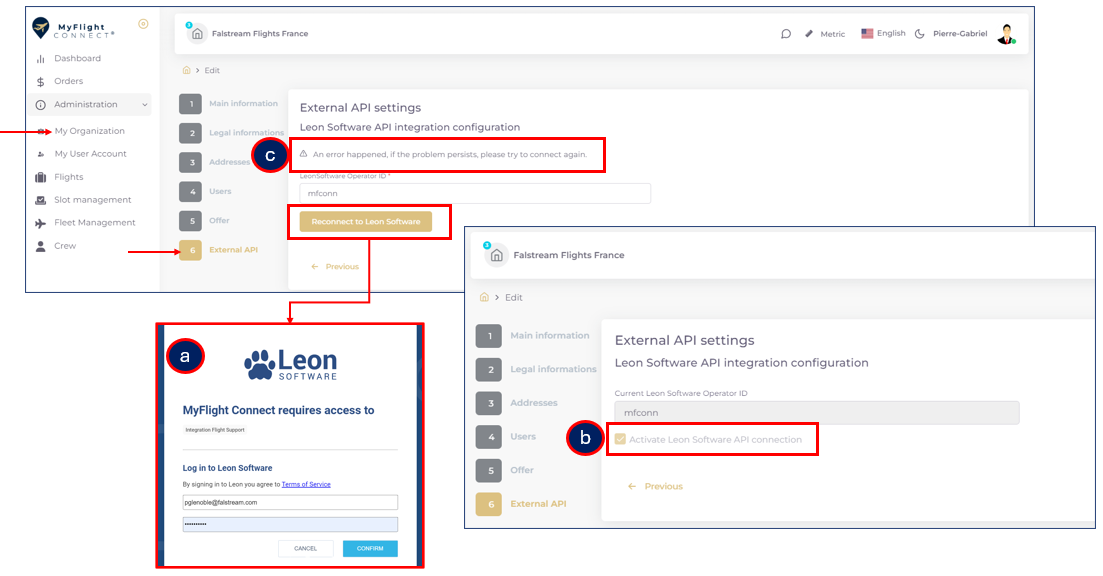
The aircraft must be created under MyFlight Connect organisation fleet prior to flight synchronization. Matching parameters: Aircraft registration + ICAO type, (default parameter Call Sign+ICAO type).
/!\ In case of more than one operator organisations (>1 AOC), MyFlight Connect recognizes the subsidiary owning the aircraft registration and the flight is automatically created under the right organisation, even though the main organisation has established the connection with Leon (one single connection per Aircraft operator).
The MyFlight Connect Operations contact (under Organisation/Main information) must have sufficient user rights on flight management: VIEW/CREATE/MODIFY/DELETE
II. Step1: Add MyFlight Connect into the Leon OPS checklist and synchronize a flight
Chose +ADD ITEM from OPS checklist and select MyFlight Connect. A new EDIT button appears containing a service selection checklist.
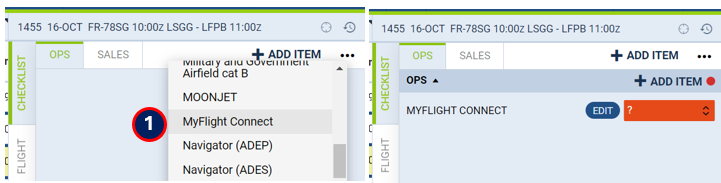
Open MyFlight Connect EDIT and tick the requested services and SAVE to submit. Flight could be synchronized with MyFlight Connect through service checklist submission.
The indication “via MyFlight Connect” shows up under each requested service.
The eligible Handlers must be first starred with MyFlight Connect in the Handlers’ Directory for recognition. This tag doesn’t impact the submission process, it is only visual indication to operations.
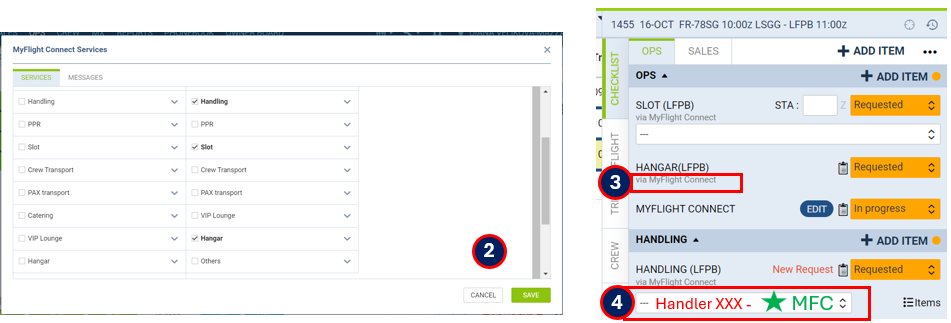
Status returned in the OPS checklist:
Status REQUESTED MyFlight Connect EDIT (and services): indicates that the flight has been successfully created in MyFlight Connect.
The latest flight information update is tracked in the EDIT Note field (day/hour UTC).
The MyFlight Connect links to trip and catalogues are listed (copy/paste in the browser to go straight to the needed page)
Some additional information could be returned (if no service providers for a given airport etc)
Status REJECTED MyFlight Connect EDIT: indicates that the flight has not been created in MyFlight Connect. The NOTE field under EDIT provides the reason why (bullet point 2 and 3 are technically possible, but rarely met in real use):
The aircraft does not exist in MyFlight Connect organization
The default user Operations contact doesn’t have sufficient User rights
One of the airports doesn’t match into database
If there is no reason indicated, that could mean:
the flight has been intentionally cancelled by uncheck/Save MyFlight Connect service list or
Leon has been disconnected and MyFlight Connect cannot respond.
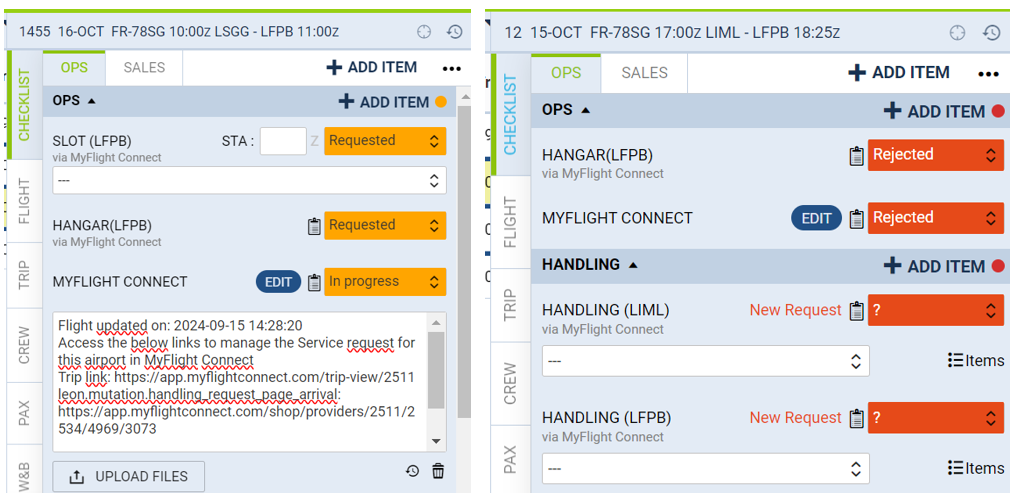
/!\ Leon needs to refresh the Front page to fetch the incoming status update and data. After submission, click out of the trip and back will refresh the displayed status.
III. Step2: Submit and confirm requested services with the Service Provider
Service Request submission: Once the flight created into MyFlight Connect, the services must be submitted from the catalogue and validated in CART: 3 catalogues Ground handling, Hangar & Parking, Fuel. The Service provider is informed by email about the new quote request containing the flight details and gets access to the flight, service request and can manage the order in MyFlight Connect.
/!\ The request submission must be done per flight leg, at arrival or departure.
Leon creates every flight as a separate trip under MyFlight Connect trip dashboard.
How to submit the requested services:
From the trip timeline, select the service catalogue under the concerned airport and movement (arrival or departure, equal to Leon ADEP/ADES)
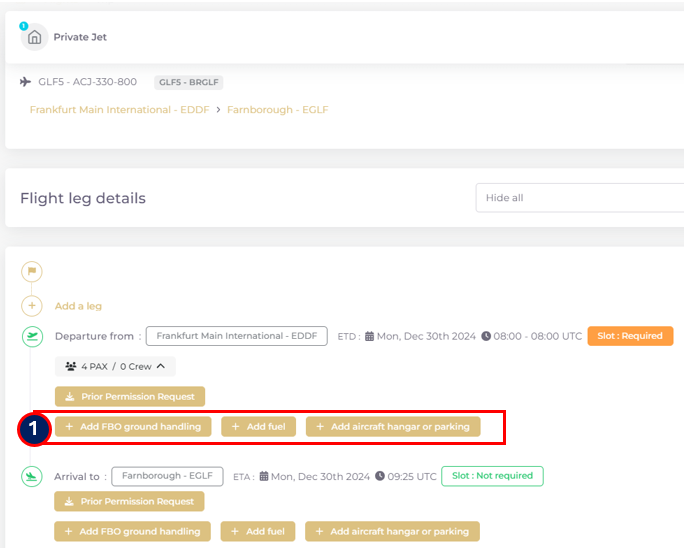
Chose the Provider, select the services and add to CART.
Submit from CART to create the request.
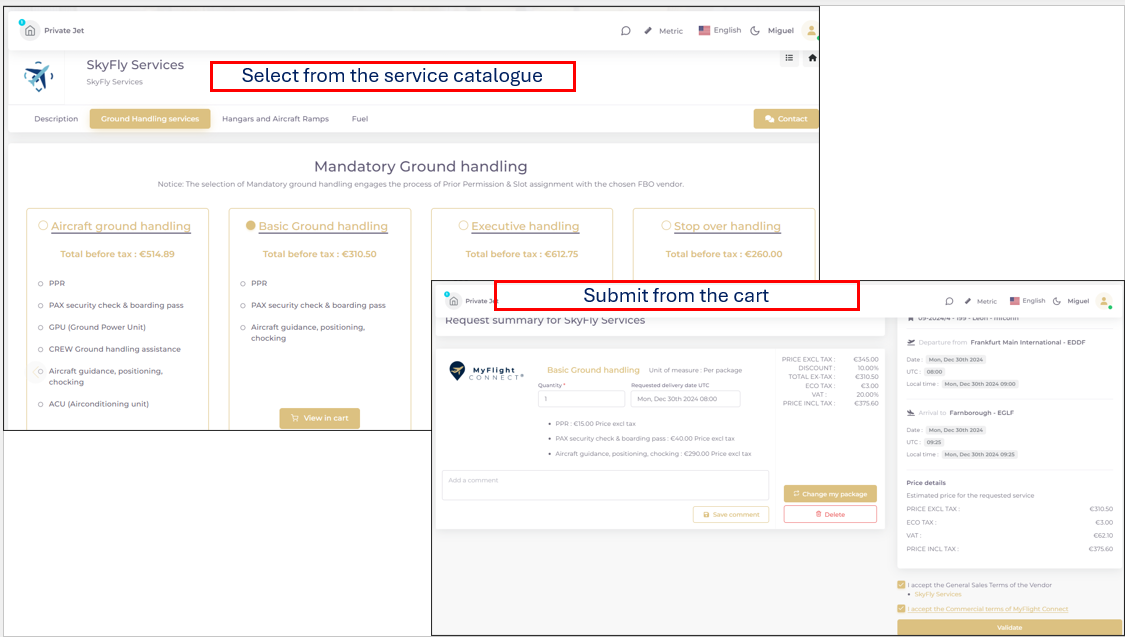
Service request tracking: all service requests related to a flight appear under the trip timeline, that becomes a common workspace for the Aircraft Operator and the Service providers invited to work on the flight.
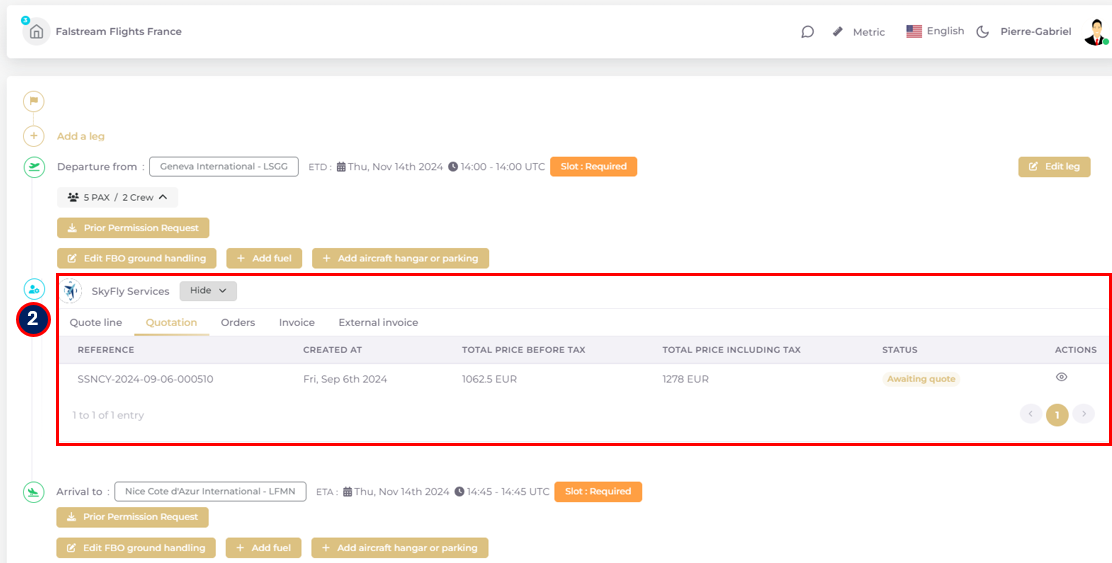
The MyFlight Connect orders dashboard consolidates all the requests with status workflow to track their progress. It could be launched at any time from Leon OPS checklist:
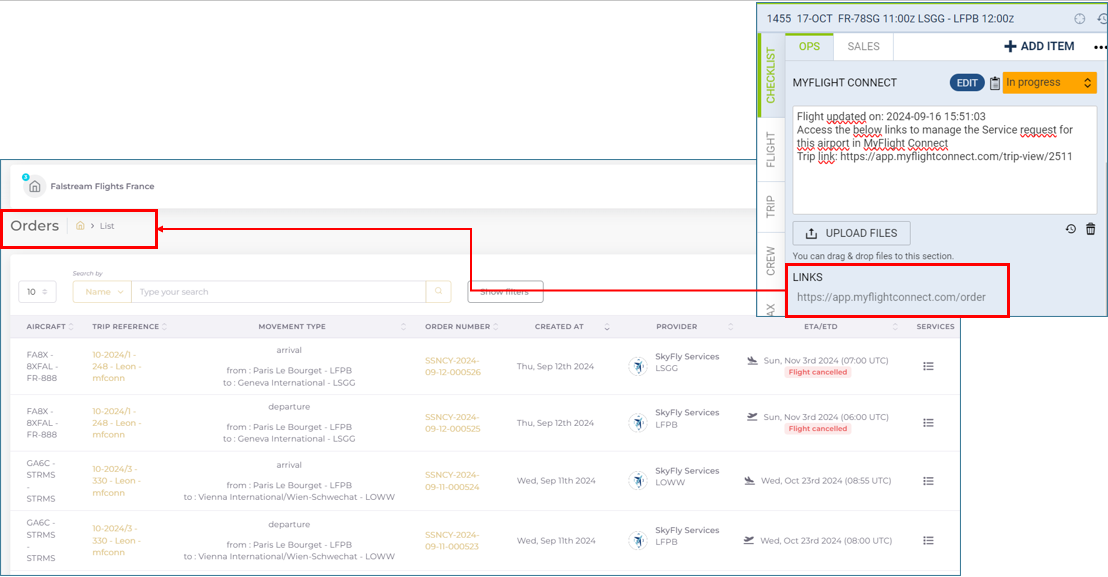
Service confirmation:
While on “Awaiting Quote” status, the Service provider has the possibility to send an acknowledgement email confirming that the service request has been considered. The acknowledgement is then tracked on the quote and order dashboard.
The request could be validated by returning a quotation, the order status passes to “Awaiting Customer Confirmation”. Accept or Cancel is required from the aircraft operator. Acknowledgement is not longer tracked as the process upgrades.
The request could be rejected, and the status passes to DECLINED, could be consulted from the Orders dashboard or the order document, an email notification is distributed as well.
The Order status passes to “DELIVERED” when all services are updates as delivered. The service status could be tracked from the “Service tracking” module in the bottom of the Order page.
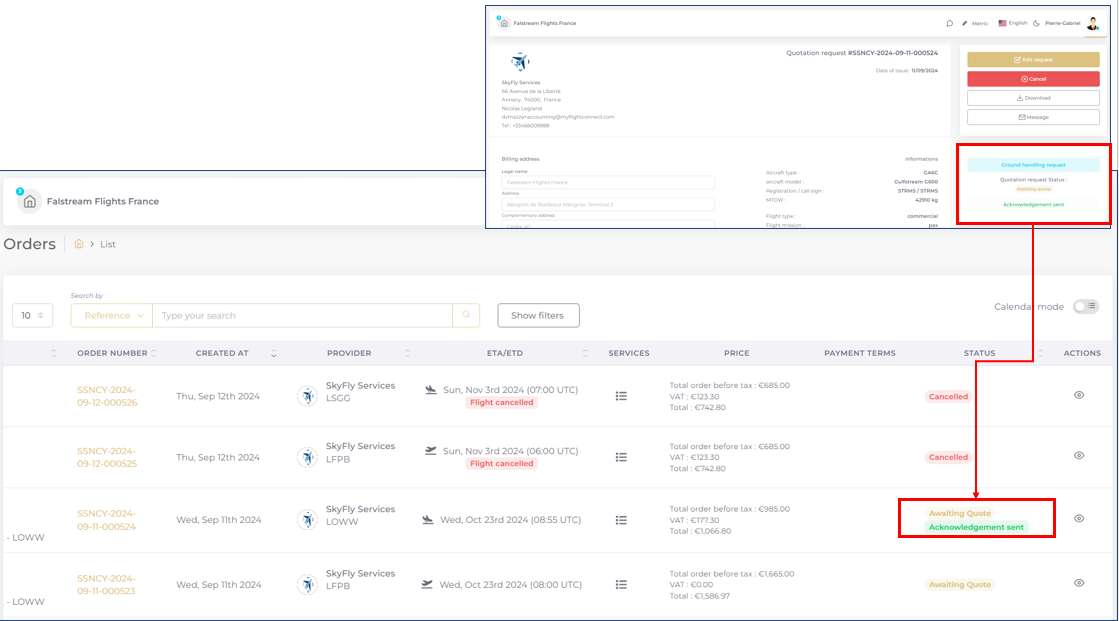
IV. Step3: Edit Flight details: update of date, UTC, PAX, CREW, Flight Type and Mission
Flight date, UTC time, PAX & CREW changes are synchronized with MyFlight Connect after applying SAVE to EDIT TRIP. If a service request has been passed to Handler in MyFlight Connect, an email notification of Flight change is distributed (date / UTC time change, PAX & Crew numbers are only updated in the system).
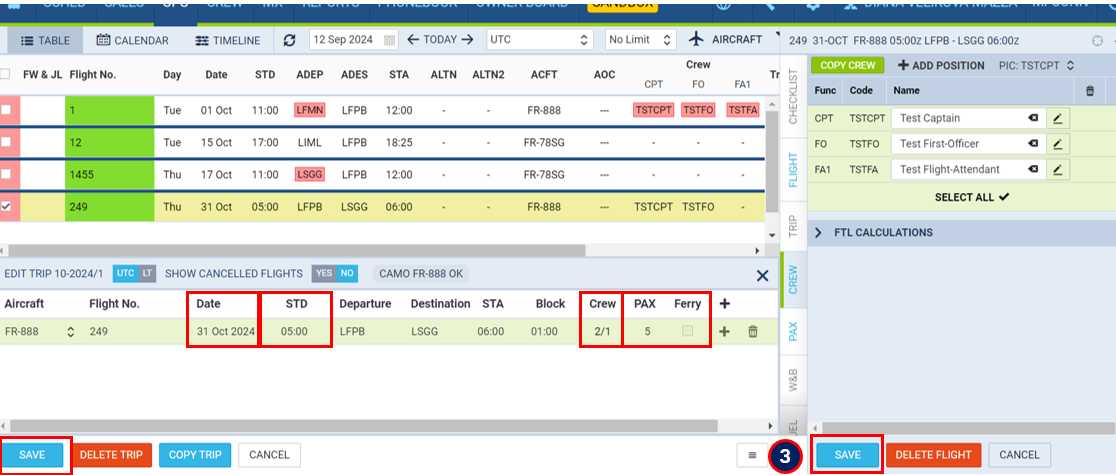
Flight Type and Flight Mission changes are not updated from the EDIT TRIP module in LEON and cannot be sent to flight synchronization. To apply those changes to MyFlight Connect from LEON, the MyFlight Connect EDIT checklist must be resubmitted through SAVE.
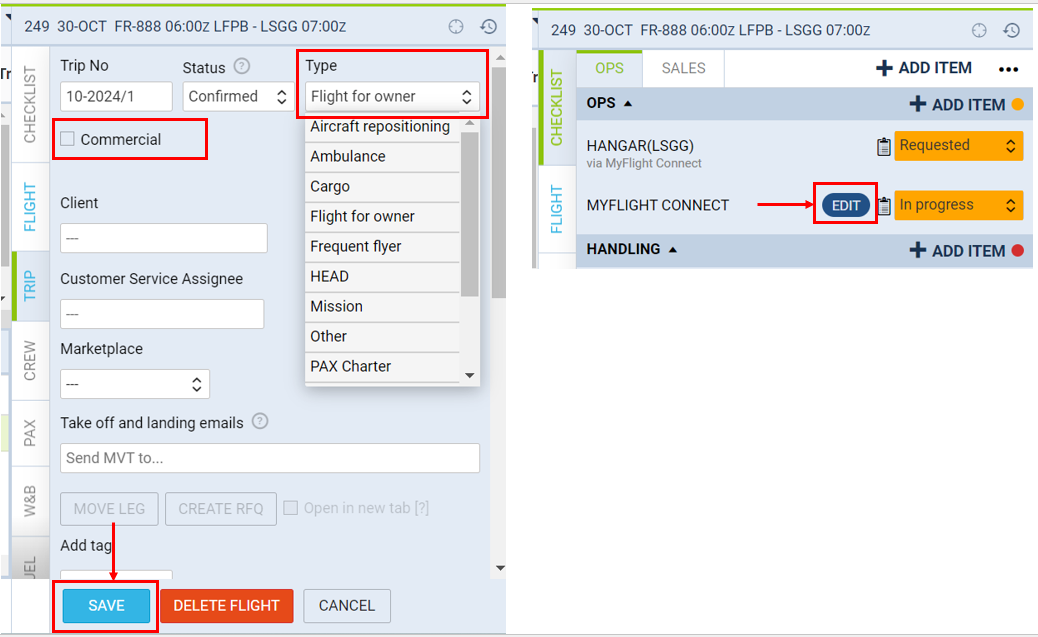
/!\ After EDIT TRIP / SAVE, Leon automatically updates the status to “?” or “REJECTED”, indicating that action is required.
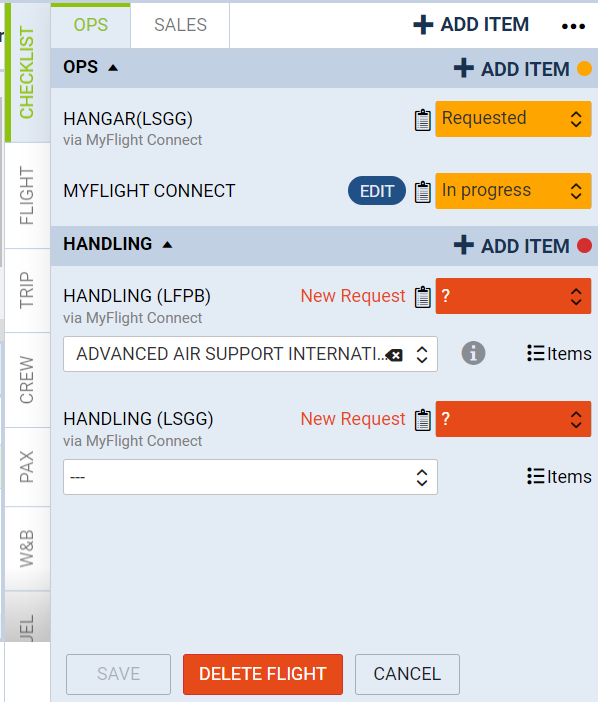
/!\ MyFlight Connect workflows are dependent on Trip changes and the system use cases apply to the changes coming from Leon. Hereunder a guide link on managed order workflow:
Summary:
Only future events with requests could be rescheduled or changed (UTC date of arrival is a future event)
PAX, Crew, flight type or mission change: doesn’t cancel service requests or orders
UTC time change: doesn’t cancel service requests or orders
Flight date change:
cancels only engaged orders “Order in progress”, not delivered and not paid.
If the status is “Awaiting quote” or “Awaiting Customer confirmation”, the request is maintained as not committed yet.
If the Order status is “Delivered”, cannot be cancelled
If the Order payment status is “Succeeded” or “claimed”, cannot be cancelled
V. Step4: Edit Flight: services
To change remove or add services to the OPS checklist, open MyFlight Connect EDIT and uncheck the services then SAVE. The service status becomes “Cancelled”.
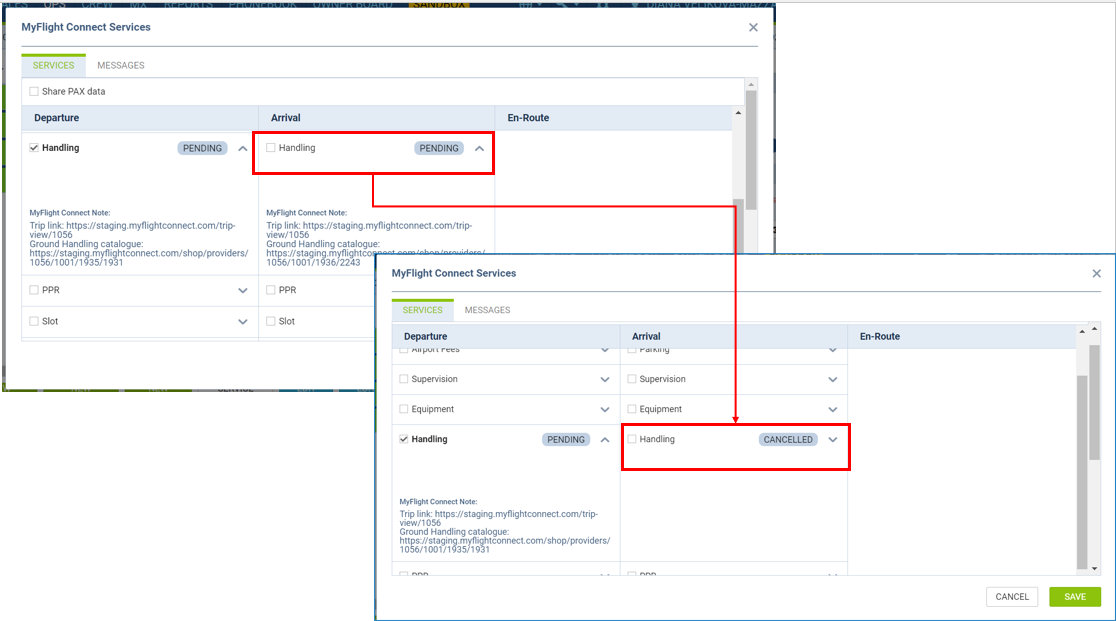
The indication “via MyFlight Connect” disappears in the OPS list and service status changes to “?”.
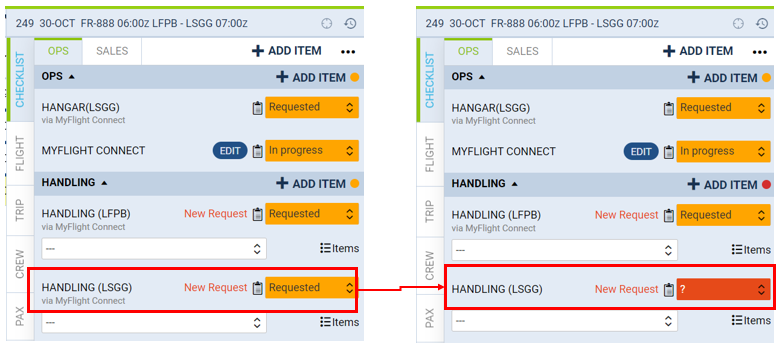
/!\ To remove MyFlight Connect EDIT from the OPS checklist, all services must be saved as unchecked (status in MyFlight Connect service list “Cancelled”). Otherwise, LEON will still associate the services to MyFlight Connect, even removal from the OPS list.
/!\ REJECTED means the flight has been cancelled in MyFlight Connect, if linked orders, they would be automatically cancelled.
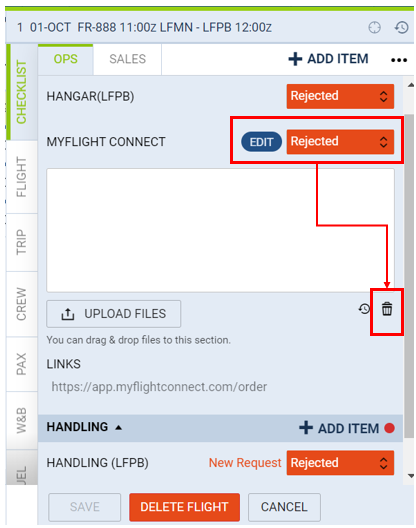
The new services must be added from MyFlight Connect catalogue.
they will be consolidated in the initial request, while in status “Awaiting Quote”
additional request will be created if “Order in progress” or “Awaiting customer validation” status already engaged.
VI. Step5: Edit Flight: airports
Airports are updated from LEON EDIT TRIP functionality and synchronized with MyFlight Connect like date UTC, Pax, Crew.
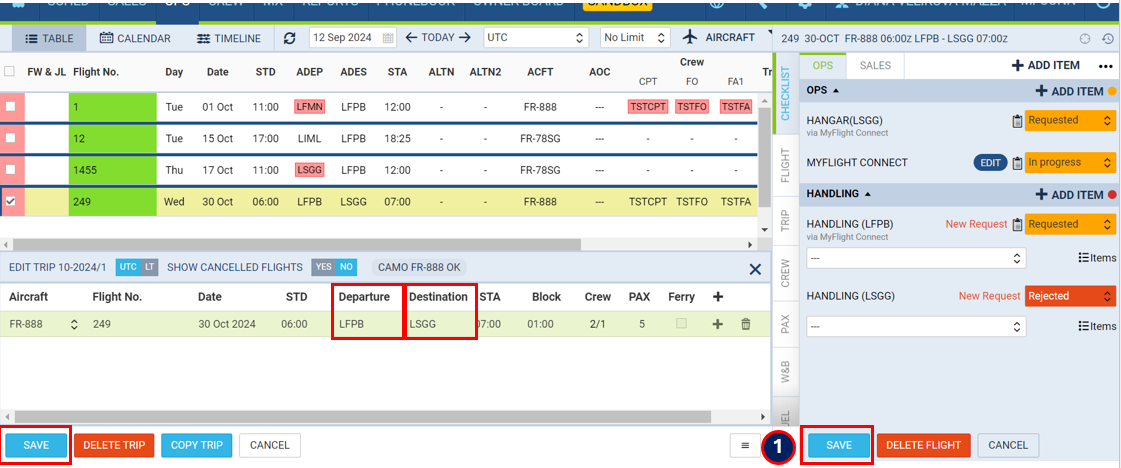
If there is no Service provider assigned to an airport in MyFlight Connect, the change is applied without any restrictions, status MyFlight Connect EDIT is “IN PROGRESS”. Service status is managed by LEON.
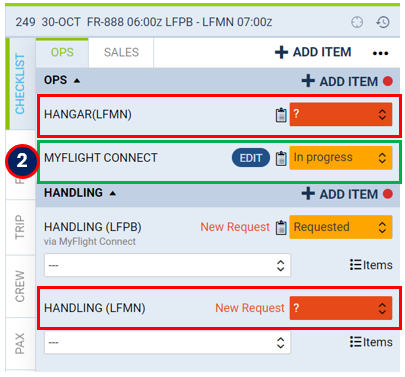
/!\ The case of airport change, where Service Provider already engaged has a limitation as the trip time line has already been opened to the partner. Technically, the flight is cancelled and must be recreated in MyFlight Connect by submitting the MyFlight Connect EDIT / SAVE service list.
Cancellation email notification are sent to the Service providers and to the Aircraft Operator.
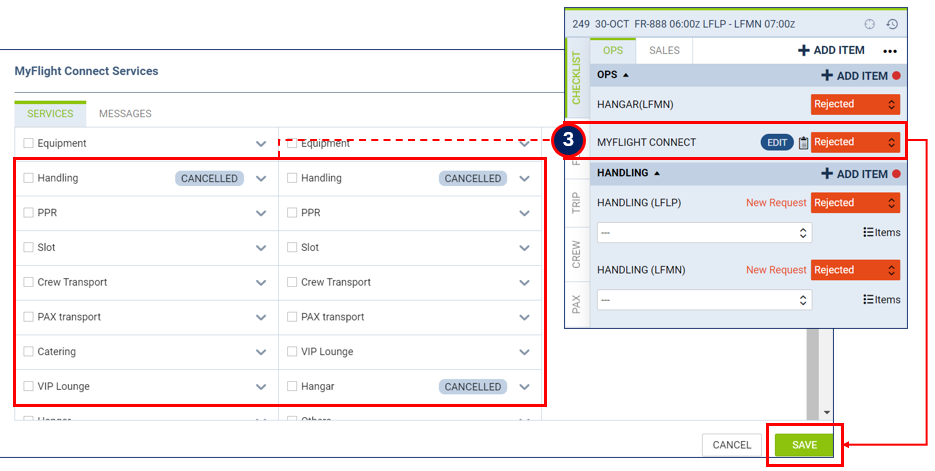
VII. Step6: Edit Flight: aircraft
The case of aircraft change has a limitation in MyFlight Connect as the flight and service request are built on the aircraft characteristics. Technically, the flight is cancelled and must be recreated in MyFlight Connect by submitting the MyFlight Connect EDIT / SAVE service list.
Cancellation email notification is sent to the Service providers and to the Aircraft Operator. The service request must be resubmitted.
Same conditions as Step 5/ point 3: Edit airport with services.
VIII. Step7: Edit Flight: Handler change
The services are directed requested through MyFlight Connect. If a Handler change is applied, the OPS service status will be automatically passed to “?”. The former Handler service request must be cancelled from MyFlight Connect, Orders dashboard: https://app.myflightconnect.com/order
IX. GENDEC and document transmission channel
Display the section under the Flight PAX/CREW counting to access GENDEC and travel documents transmission channel. The “+ADD GENDEC & documents” button opens a side window for submission.
This channel complies to special rules:
Only authorized Users can access the loaded documents
The documents remain available up to 2 days after the flight date and are deleted from the interface for Privacy compliance reasons
The documents are sent by email to the selected Handler (only airport operations and FBO providers profiles are eligible)
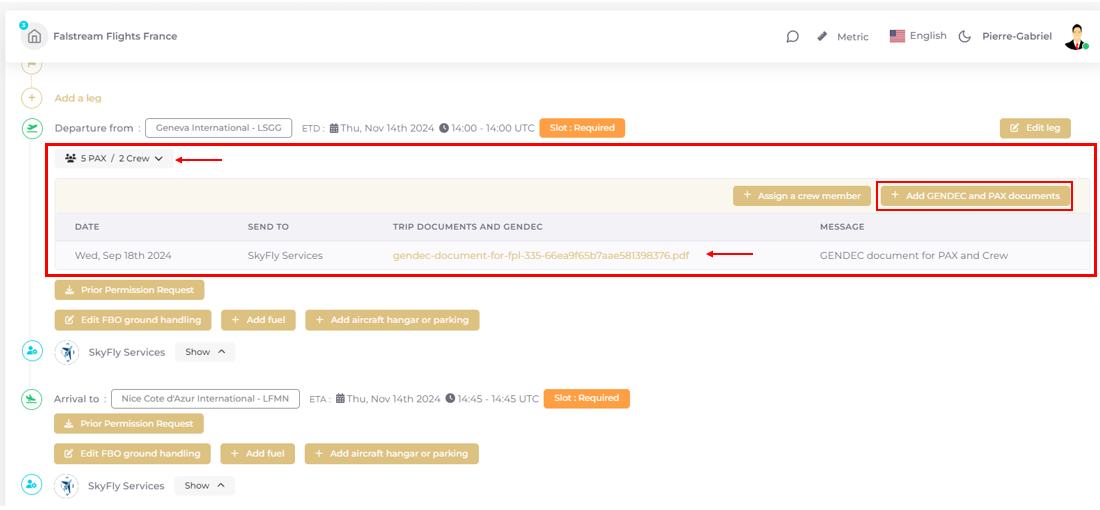
X. Transaction closure and invoicing
When the services have been delivered, the Order status passes to “DELIVERED”.
The Order could be converted to invoice, or the final invoice could be imported from external system. In both cases, the INVOICE document is archived as pdf and remains downloadable from the Order page or from the accounting block under the trip timeline.
The invoice is transmitted as well by email to the organisation accounting contact.

XI. Some tips
/!\ The Flight schedule and parameters are updated only one way, from Leon Software into MyFlight Connect. The opposite flow is not allowed.
/!\ In case of synchronization problem (ex, connection cut out with Leon), MyFlight Connect will go back to fetch missed data when the connection is working again. However, all locally made updates on Flight (date, UTC time, airports, Pax, Crew, Flight type and mission etc) will be replaced by Leon’s data. The flight data between both systems will be aligned again.
/!\ ESCAPE solution: Flight data can be always adjusted directly into MyFlight Connect
